You can add our webpage to the home screen of your mobile phone and use it as an app.
Android
- Open
oldtime.session.nzin the Chrome browser on your Android phone. - Tap on the menu icon (three vertical dots).
- Scroll down the list of options.
- Select “Install App”.
- Then tap “Install” to confirm.
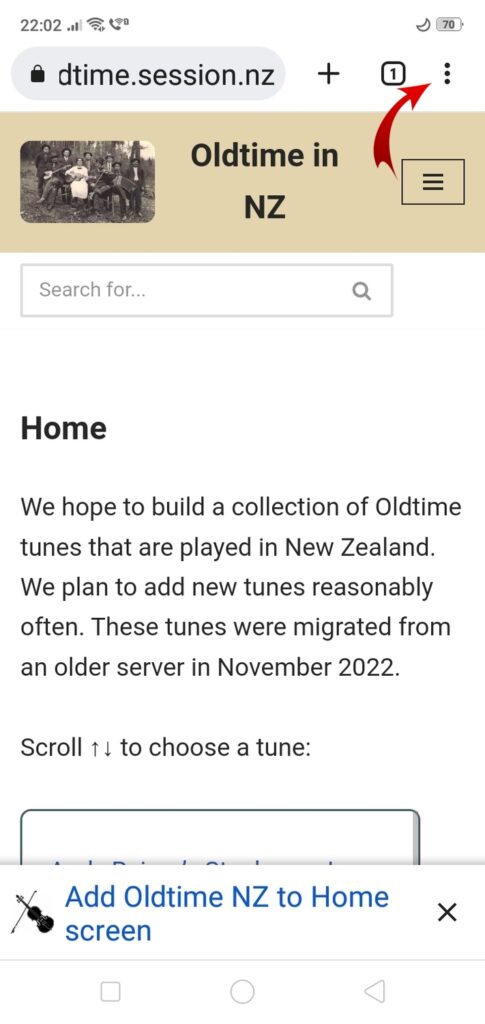
Later versions of Chrome may prompt you to Add Oldtime in NZ to Home Screen. You can use that option instead.
You can also install it as an app if you use Microsoft Edge as your Android browser.
iPhone
- Open
oldtime.session.nzin the Safari browser on your iPhone. - Tap on the share icon (a square with an arrow coming out of it).
- Scroll down the list of options.
- Select “Add to home screen.”
- Tap “Add” to confirm.

Using the app
Once you’ve added the Oldtime in NZ app to your home screen, whenever you tap the icon, Oldtime in NZ will launch just like any other app.
Desktop
If you use Google Chrome or Microsoft Edge as your desktop browser, you can install The Session as a desktop app too.
- Open
oldtime.session.nzin Chrome or Edge on your computer. - Click on the install icon in the address bar.
- Click “Open” to confirm.
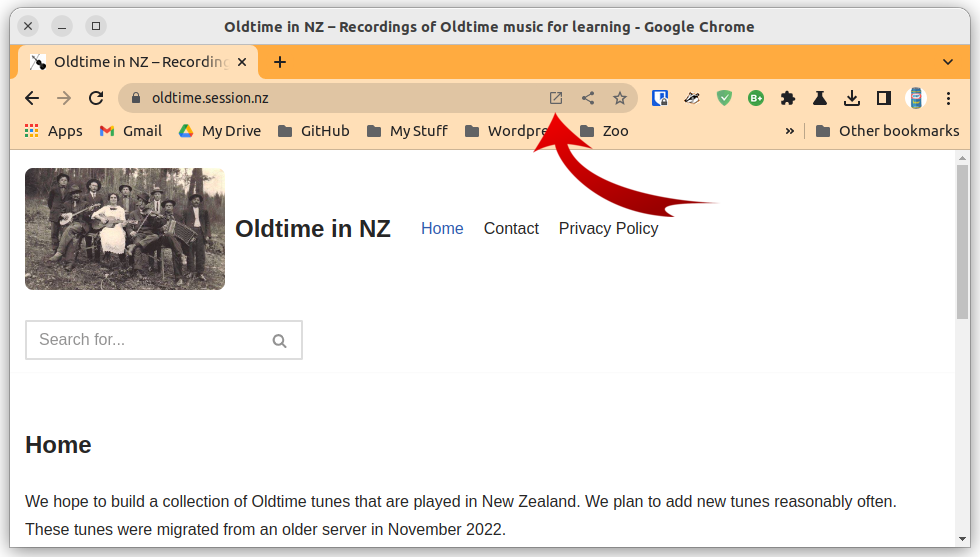
The Oldtime in NZ app will appear in Apps section of your browser.
